Unwanted calls can be a real nuisance, whether they come from telemarketers, scammers, or persistent salespeople. If you’re in the UK and looking for a reliable way to block calls and manage your voicemail more effectively, HulloMail is a fantastic option. This guide will walk you through everything you need to know about setting up a call blocker on your phone using HulloMail.
What is HulloMail?
HulloMail is a voicemail management app that offers call blocking, voicemail transcription, and call screening. It provides an alternative to traditional network voicemail services, allowing users to listen to and manage messages from their mobile devices with greater control.
While many network providers in the UK offer basic call blocking features, HulloMail goes a step further by integrating smart call management tools. This means you can block unwanted numbers, filter spam, and receive transcriptions of your voicemails, so you don’t have to waste time listening to them.
Why Use HulloMail for Call Blocking?
HulloMail is an excellent choice for call blocking because it offers:
- Advanced call screening – Identify callers before answering.
- Spam filtering – Automatically blocks known spam numbers.
- Blacklist feature – Block specific numbers permanently.
- Voicemail transcriptions – Read voicemail messages instead of listening.
- Better control over calls – Manage who can and cannot contact you.
Step-by-Step Guide to Adding a Call Blocker with HulloMail
Step 1: Check Your Network Compatibility
Before installing HulloMail, you need to ensure that your mobile network supports conditional call forwarding. This is required for HulloMail to redirect your voicemails to its system.
HulloMail works with most major UK mobile networks, including:
- EE
- O2
- Vodafone
- Three
- Giffgaff
- Tesco Mobile
If you are unsure whether your network supports call forwarding, check with your provider or visit the HulloMail support page.
Step 2: Download and Install the HulloMail App
To start using HulloMail, you need to download the app from the App Store or Google Play Store.
- For iPhone users, visit the App Store.
- For Android users, visit the Google Play Store.
Once downloaded, open the app and create an account.
Step 3: Set Up Your HulloMail Account
After installing the app:
- Open the HulloMail app and tap on Sign Up.
- Enter your mobile number and verify it via SMS.
- Allow permissions for call forwarding and notifications.
- Set up voicemail forwarding – The app will guide you through the necessary steps to activate it.
Step 4: Enable Call Blocking with HulloMail
HulloMail’s call blocking features allow you to stop unwanted calls efficiently. Here’s how to activate them:
- Open the HulloMail app and go to Settings.
- Tap on Call Blocking or Spam Filter.
- Choose one of the following options:
- Block Specific Numbers: Manually enter numbers you wish to block.
- Enable Spam Filtering: This will automatically block known spam numbers.
- Block Unknown Callers: Stops calls from hidden or private numbers.
- Save your settings and exit.
HulloMail will now intercept and block calls based on your preferences.
Step 5: Customize Your Voicemail Preferences
In addition to blocking unwanted calls, you can also customize your voicemail settings. This includes:
- Personalised Greetings – Record a custom voicemail greeting.
- Voicemail Transcription – Receive text versions of voicemail messages.
- Email Notifications – Get alerts when you receive a voicemail.
To access these features:
- Go to Settings in the HulloMail app.
- Tap Voicemail Settings.
- Select the options you want to enable.
- Save your changes.
How to Manage Blocked Numbers on HulloMail
Once you have blocked numbers, you might want to review or update your list occasionally. Here’s how:
- Open the HulloMail app.
- Go to Settings > Call Blocking.
- View your blocked numbers list.
- To unblock a number, tap on it and select Remove.
Alternative Call Blocking Methods in the UK
While HulloMail is a great option, there are alternative ways to block calls in the UK:
1. Network-Provided Call Blocking
Most UK mobile networks offer built-in call blocking services. Here’s how to access them:
- EE – Dial 150 to request call blocking.
- Vodafone – Use the Vodafone Secure Net app.
- O2 – Enable O2 Call Protect from the O2 app.
- Three – Use the Three Call Screening feature.
2. Blocking Calls on iPhone
If you use an iPhone, you can block numbers directly:
- Open the Phone app.
- Find the number you want to block.
- Tap “i” (info icon) > Block this Caller.
3. Blocking Calls on Android
For Android users:
- Open the Phone app.
- Tap More (three dots) > Call Blocking.
- Enter the number you wish to block.
Frequently Asked Questions (FAQs)
1. Does HulloMail work with all UK mobile networks?
HulloMail works with most UK networks that support conditional call forwarding, including EE, Vodafone, O2, and Three.
2. Is HulloMail free to use?
HulloMail offers both free and premium plans. The free version includes basic voicemail services, while premium plans provide enhanced call blocking and voicemail transcription.
3. Can I block calls from private or withheld numbers?
Yes! HulloMail allows you to block unknown and private callers through its call blocking settings.
4. Will HulloMail block text messages as well?
No, HulloMail only blocks calls. To block SMS spam, use your phone’s built-in message blocking feature or third-party apps like Truecaller.
5. Can I use HulloMail on multiple devices?
HulloMail is tied to your mobile number, so it can only be used on one phone at a time.
Final Thoughts
Adding a call blocker to your phone using HulloMail is an excellent way to regain control over your calls. With features like call screening, spam filtering, and voicemail transcriptions, HulloMail ensures you only receive calls that matter.
If you’re tired of spam calls and telemarketers, follow this guide to set up HulloMail today and enjoy a more peaceful calling experience!
Do you use HulloMail or any other call-blocking apps? Share your experiences in the comments below! 🚀📲



Leave a Reply