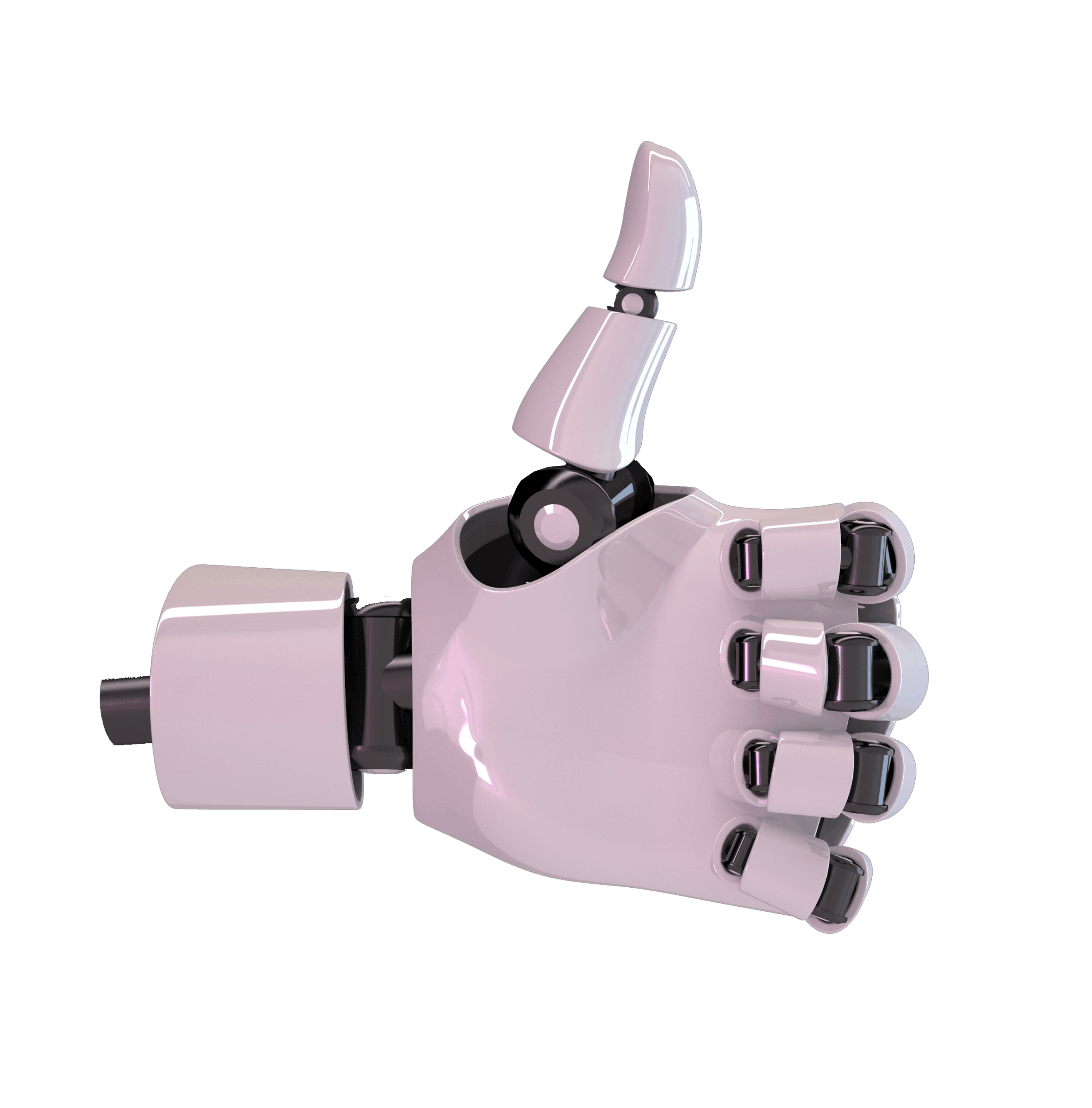01
Another Number
Why do I need Another Number?
You need Another Number if you’d like to separate work and personal communications on one phone; you don’t want to receive work calls and messages on your personal mobile number; you want to answer work calls professionally; and you don’t want to carry two phones.
What does it do?
It gives you a second number for work on your existing smartphone.
It enables you to separate your work and personal calls and messages without needing two phones.
Do I need a new phone, contract or SIM?
Not at all as the app works on your existing smartphone alongside your main mobile number.
Can I port my mobile number?
Yes, you can. Please follow these instructions:
- First off, download Another Number and sign up. You need to have a subscription before we can start the porting process.
- Get a PAC from your current Mobile Network. Text PAC to 65075. Your network should reply within a few seconds with the code.
- Contact our support team with your email address; your Another Number; the port-in* mobile number; and PAC.
Please note the port-in* number will be used to replace your Another Number and can take several days.
Is there a set up cost?
No, nothing at all.
How much is the monthly subscription?
Our Individual subscription is recommended for professional use and includes all calls and texts to standard UK numbers for £9.99 per month, subject to our fair use policy. To join us as an entire business, see Another Number for Teams, priced at £7.99 per number, per month.
How much are calls and messages?
With Another Number Lite, our pay as you go service, you pay for calls and messages using credits. A credit is equal to one minute of calling or a text message. Credits are purchased in bundles of up to 400, where each credit works out at 3.7p
With our £9.99 service, all calls and messages are included, subject to our fair use policy.
With Another Number for Teams each number comes with 300 credits each month, so your first 300 credits are 2.6p each and you can topup 500 credits for £15.00, equal to 3p a credit.
All calls and messages between subscribers are included.
How am I billed?
For individuals, you are billed via a monthly iTunes/Google Play subscription which automatically renews each month unless cancelled at least 24-hours before the end of the current period. Manage your Subscription via your Apple Account under Manage Subscriptions – https://support.apple.com/en-us/HT202039 or via your Google Play account here https://support.google.com/googleplay/answer/7018481?co=GENIE.Platform%3DAndroid&hl=en.
For teams, you will be billed via a credit or debit card, set up in the team portal here https://team.anothernumber.com
Is it easy to get started?
It couldn’t be easier. As an individual, all you need to do is download the app for iPhone or Android, sign up and you’re ready to go.
As a team, you just need to register here.
Can I bring my current work number with me?
Yes, you can. Please follow these instructions:
- First off, download Another Number and sign up. You need to have a subscription before we can start the porting process.
- Get a PAC from your current Mobile Network. Text PAC to 65075. Your network should reply within a few seconds with the code.
- Contact our support team with your email address; your Another Number; the port-in* mobile number; and PAC.
Please note the port-in* number will be used to replace your Another Number and can take several days.
How soon can I use my new number?
Straight away. You’re ready to make calls and send messages as soon as you have downloaded the app and started your subscription.
Will my work contacts experience any difference?
Not at all. When you make or receive a call, or send or receive a message, it will work in the same way as a standard mobile number, from both yours and your contact’s point of view.
All you need to do is give your new number to your work contacts.
When you make a work call or send a message from Another Number app, your contacts will see your work number so will never know your personal number.
How can I identify a work call?
Calls will be shown as an “via Another Number” as well as showing the contact’s name if you have them saved.
You can also set a separate ringtone for Another Number so that you can always tell the difference and answer them appropriately.
How do messages work?
Messages are sent and received by the app using your mobile data – 5G, 4G, 3G & WiFi
How do voicemails work?
Voicemails are transcribed and stored in the app for you to read and listen to.
What happens when I’m not working or I’m on holiday?
When you’re ready to switch off – either out work of hours or on holiday, you can set Another Number to a do not disturb mode and you’ll only be notified of your work calls and messages once you are back in work mode.
During this time, anyone who calls you will be directed to voicemail and anyone who sends a message will receive your chosen auto-reply.
Will Another Number work when I’m overseas?
Yes, just as your normal phone would.
Can I make international calls?
Individual subscriptions allow you to make & receive calls, send & receive texts to & from standard UK numbers. For international destinations, you need a Team subscription. See Another Number for Teams…
How long can I keep my number?
As long as you subscribe and if you leave us you can port your number as you would with a standard mobile contract.
What happens if I change my main mobile number?
You will need to let us know before the number changes so that we can associate another number with your new SIM number.
Does Another Number require an annual contract?
Not at all, you join for the month and your subscription renews automatically until you cancel.
How much do Another Number calls and messages cost?
If you have the main subscription then all calls and messages to other Another Number users, and standard UK landlines and mobiles are included.
For Another Number Lite, calls and messages to Another Number users are included in your monthly subscription.
Calls and messages to anyone else are made using credits, available as In-App purchases.
One credit gives you one minute of UK calling time or one message. One standard message is up to 160 characters in length.
Will Another Number affect my current mobile phone contract and billing?
It shouldn’t.
If you keep within your mobile phone operator’s call minute and data allowances you shouldn’t see any additional changes on your bill.
When overseas, you may incur additional charges in line with your network’s roaming charges.
How will Another Number calls show on my bill from my network provider?
Calls through Another Number will only show on your itemised bill as part of your inclusive minutes, if you use the mobile network calling feature, available with Another Number (not Lite) and Team subscriptions. The number shown is for the contact “Another Number outgoing call”.
Can I use Another Number on any other devices?
We support both iPhone and Android phones.
Do you have customer support?
We offer support via the thumbtel support portal.
Do you have any customer case studies that I can look at?
Yes, take a look here to read interviews with some of our happy customers. ….
How can I change the ringtone for Another Number?
You can change the ringtone for Another Number, currently on iPhone only, by going to your main phone contacts and finding another number Incoming Call. Scroll down and you’ll see there is a ringtone setting which is currently on default. You can tap that and choose a different tone. It’s the same for text messages too.
Does Another Number have a Call Blocker?
Yes, Another Number uniquely offers a second number product with a smart call blocker that secures the privacy of your second number, eliminating scam calls & texts from a Rolodex of unwanted callers. These numbers include scammers. telemarketers & spammers. Our technology stops the call or text ever reaching you, protecting you and your second phone number from these bad actors. In the coming months, we will be adding the ability to add numbers to the list, including anyone you would no longer like to receive calls from.
02
Another Number for Teams
Why do I need Another Number for Teams?
You need Another Number for Teams:
- If people in your business have Another Number individually and you’d like to pay, own and control their numbers
- If you are looking for business mobile numbers but don’t want to pay a fortune
- If your team need mobile numbers but don’t want to carry second devices
- If you don’t want to commit to long contracts
- if you want to encourage your team to have a work-life balance
Can I use Another Number for Teams?
You can use Another Number for teams if you have an iPhone or Android device. Your business just needs to create an account here.
How much is it?
£7.99 + VAT per month, per number which includes 300 credits (300 minutes of calling or SMS to standard UK and US landline and mobile numbers).
What does the monthly cost include?
A separate, second mobile number for work via our app. All incoming calls, all calls and messages to another number subscribers and 300 credits for calls and messages to UK and US standard mobile and landline numbers.
What is a credit?
Each credit equates to one minute of calling or one text messages to a standard UK or US landline or mobile.
Is there a contract?
You only commit to one month at a time. Another Number for Teams is a flexible and cost-effective service so you’re not tied into longterm contracts as you are with standard mobile contracts.
Can I make international calls?
Yes you can to the US, Singapore, UAE and Hong Kong. We are adding more countries and if you have any suggestions just let us know – contactus@thumbtel.com.
What is a Smart Business Number?
With Another Number for Teams, a Smart Business Number enables your callers to reach multiple members of your team using one number – a perfect solution for your priority callers, sales & support teams, and your remote and hybrid workforce.
They are UK standard rate non-geographic numbers in the 0330-range, they support unlimited inbound minutes, and can be connected through to unlimited members of your Another Number team.
Please note, members of your team must have an assigned Another Number.
Who can use Smart Business Numbers?
To purchase and allocate a Smart Business Number you must be a Team Admin.
To use a Smart Business Number you must be in an Another Number Team and have an assigned Another Number.
How do I get a Smart Business Number?
Smart Business Numbers are purchased in the Team Portal and allocated to a team member. They in turn create team member groups in the Another Number app linked to this number.
Please note, all members must have assigned Another Number’s.
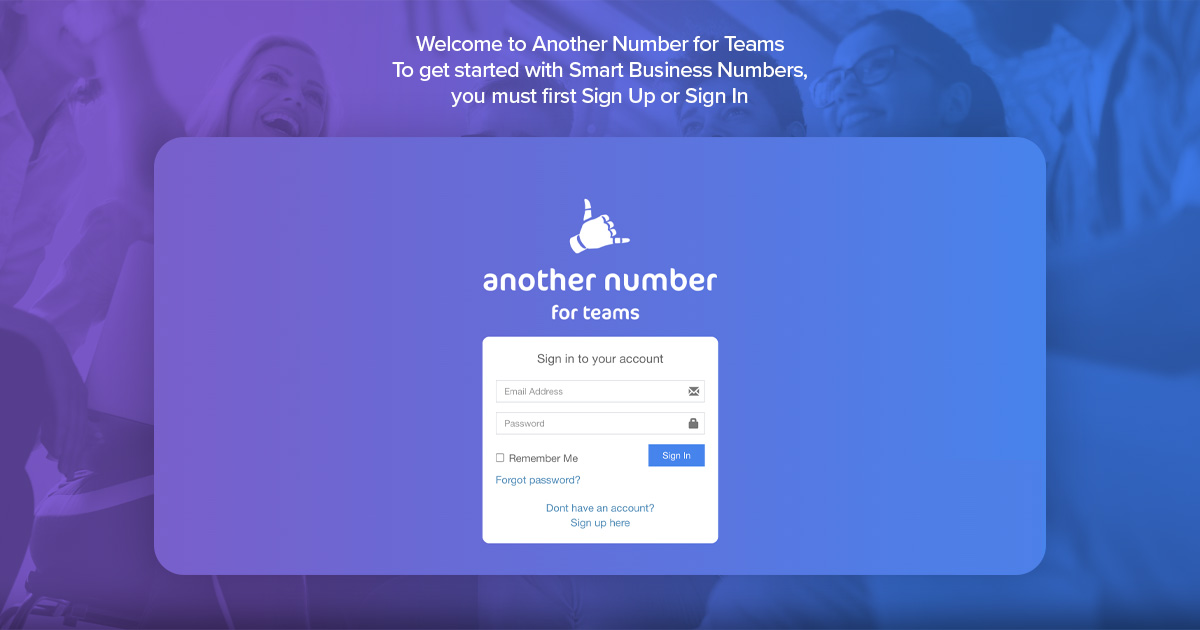
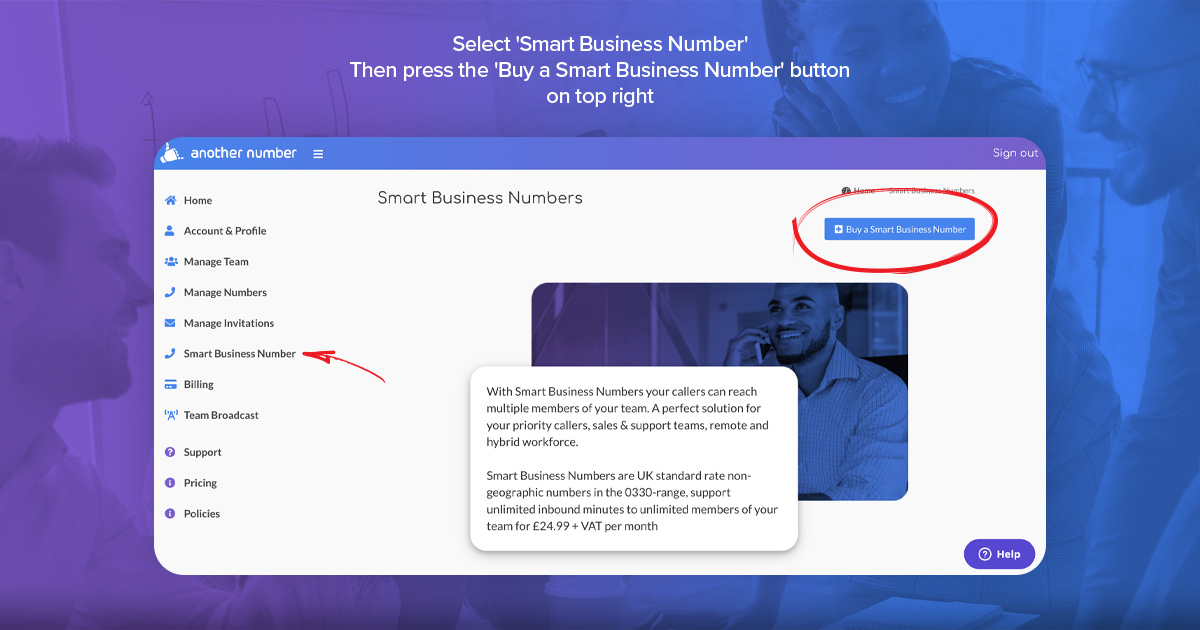
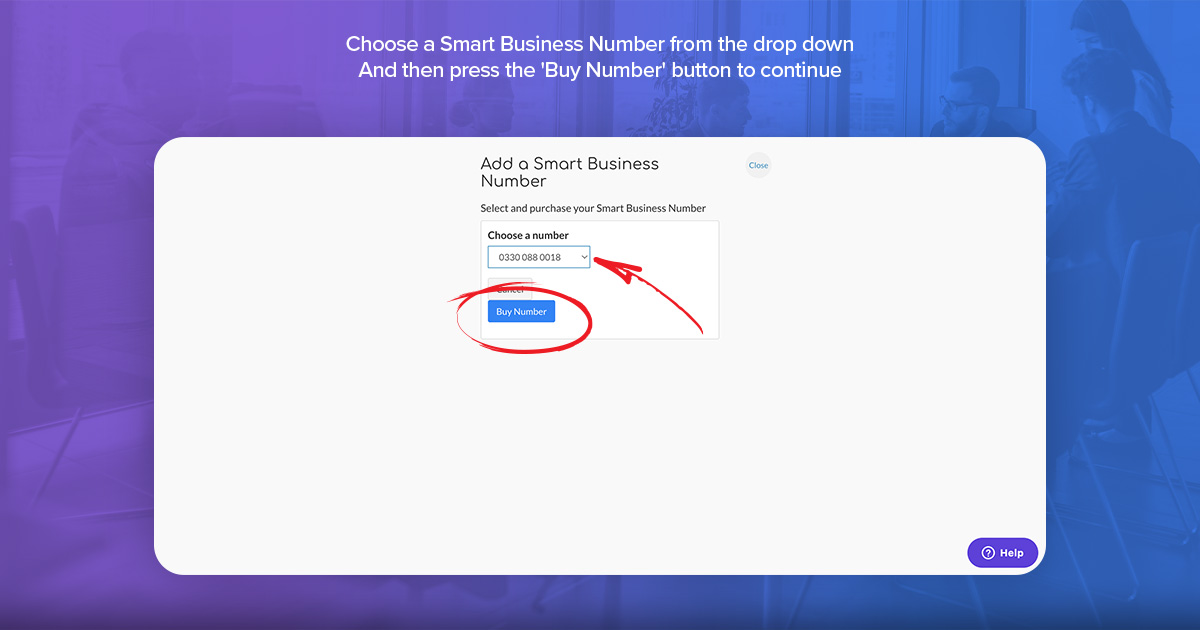
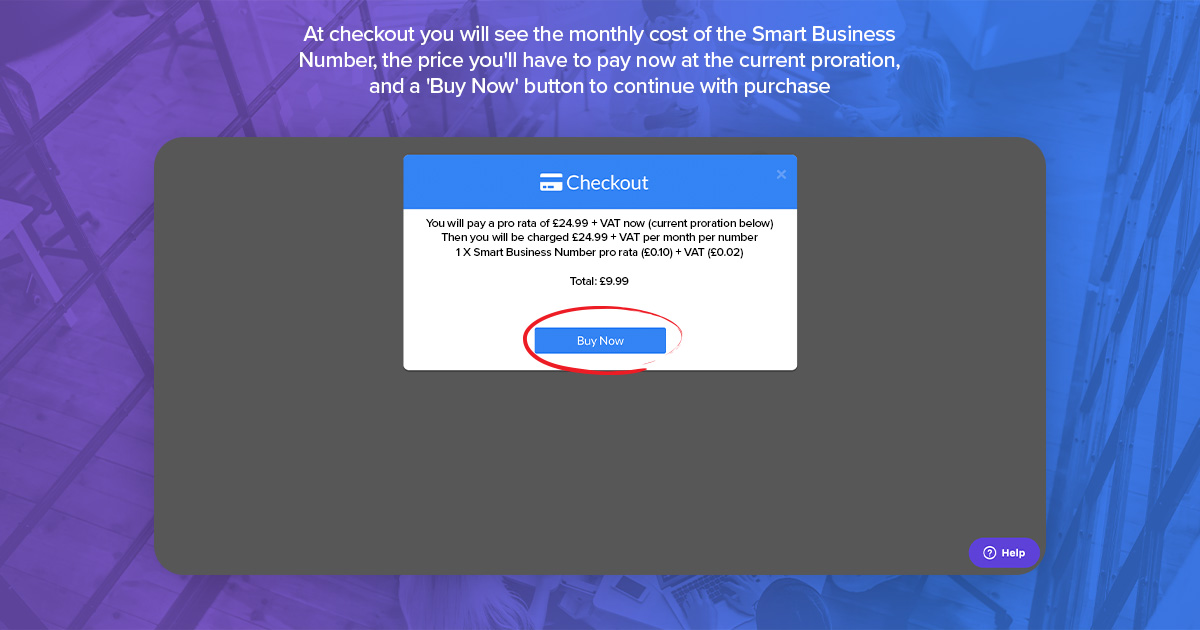
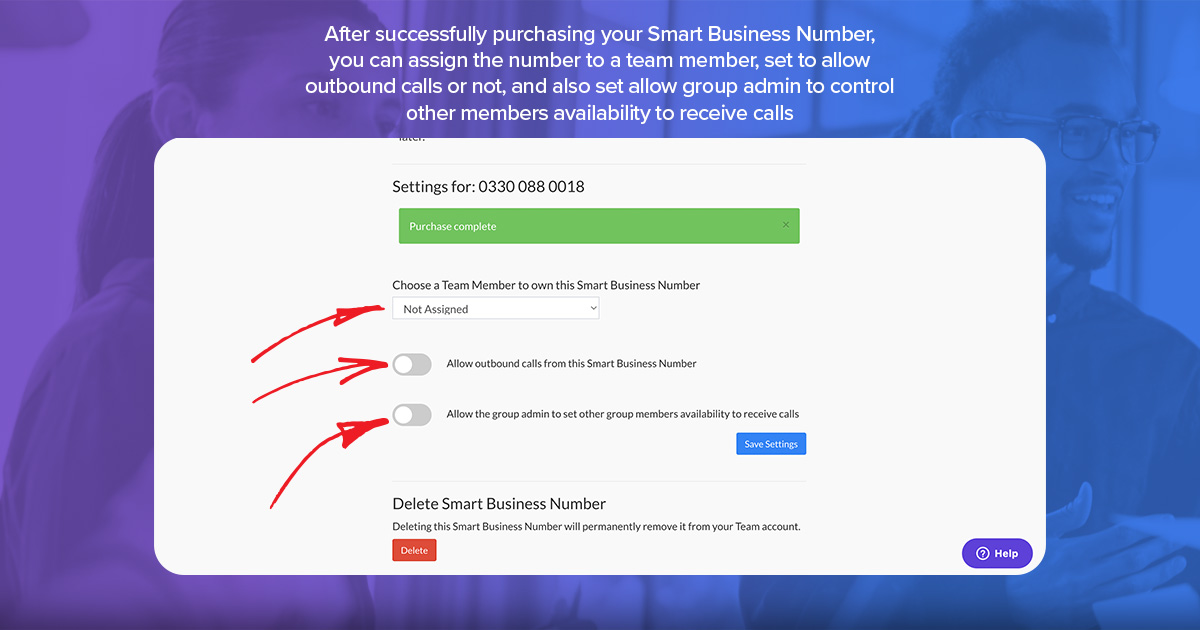
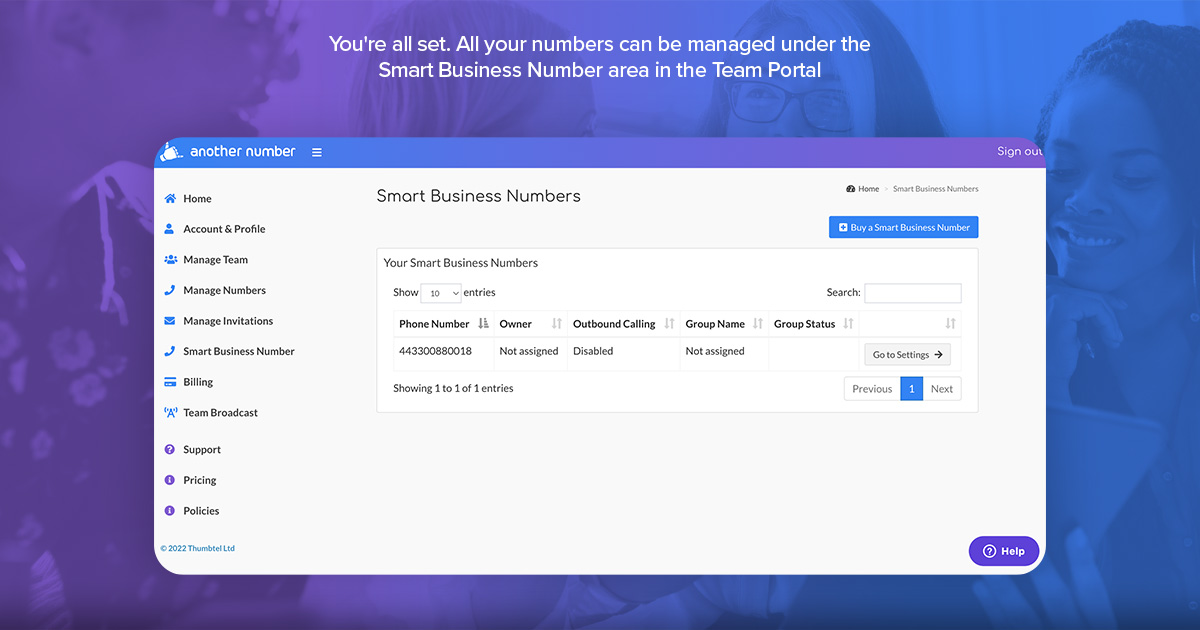
How do I set up a Smart Business Number in the app?
To get started, your Team Admin must first purchase a Smart Business Number via the Team Portal and allocate it to you.
Once allocated to you, you can then link this number to an existing group or create a new team group within the Another Number app:
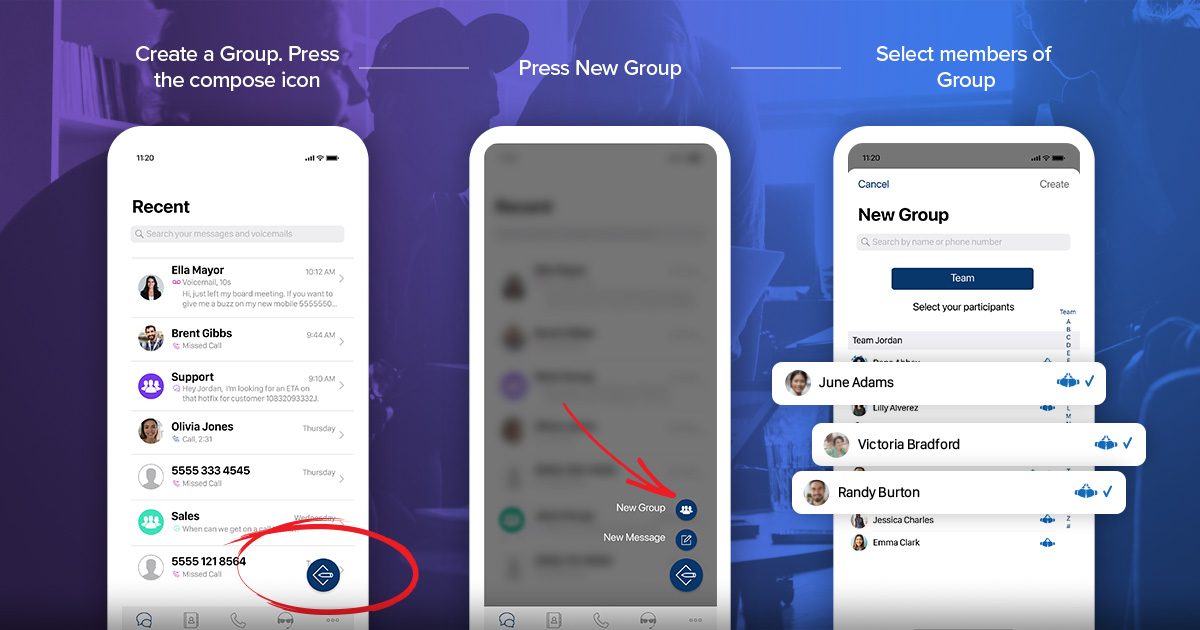
Allocate the Smart Business Number to an existing group or create a new group:
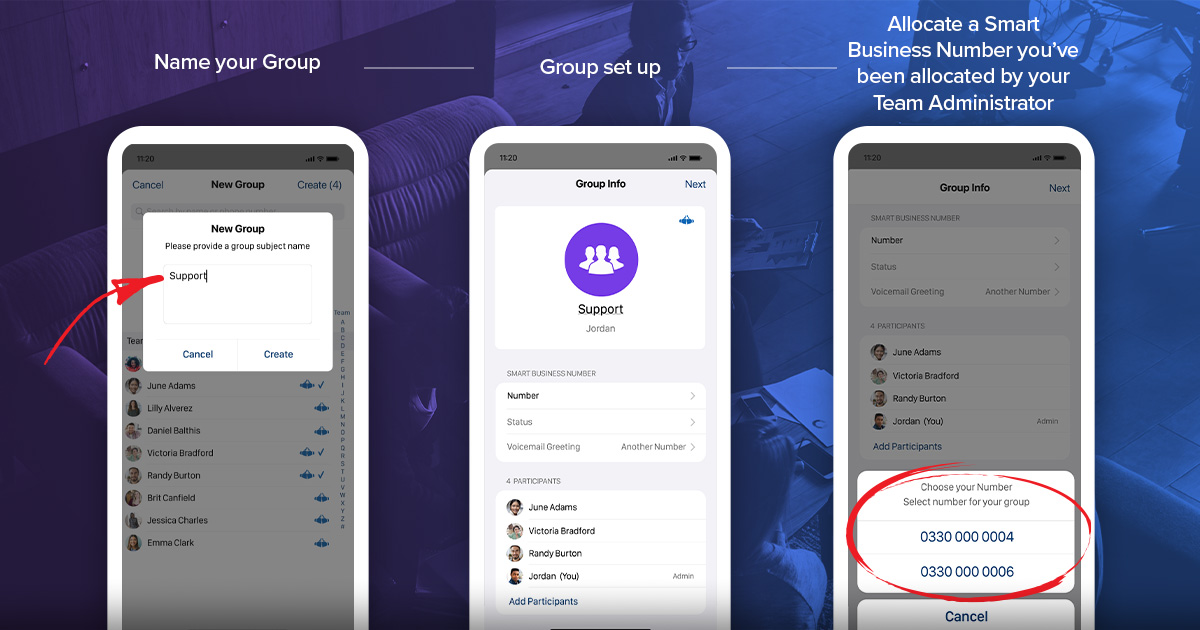
You can optionally enable outbound calling on the number and set your availability status for receiving calls:
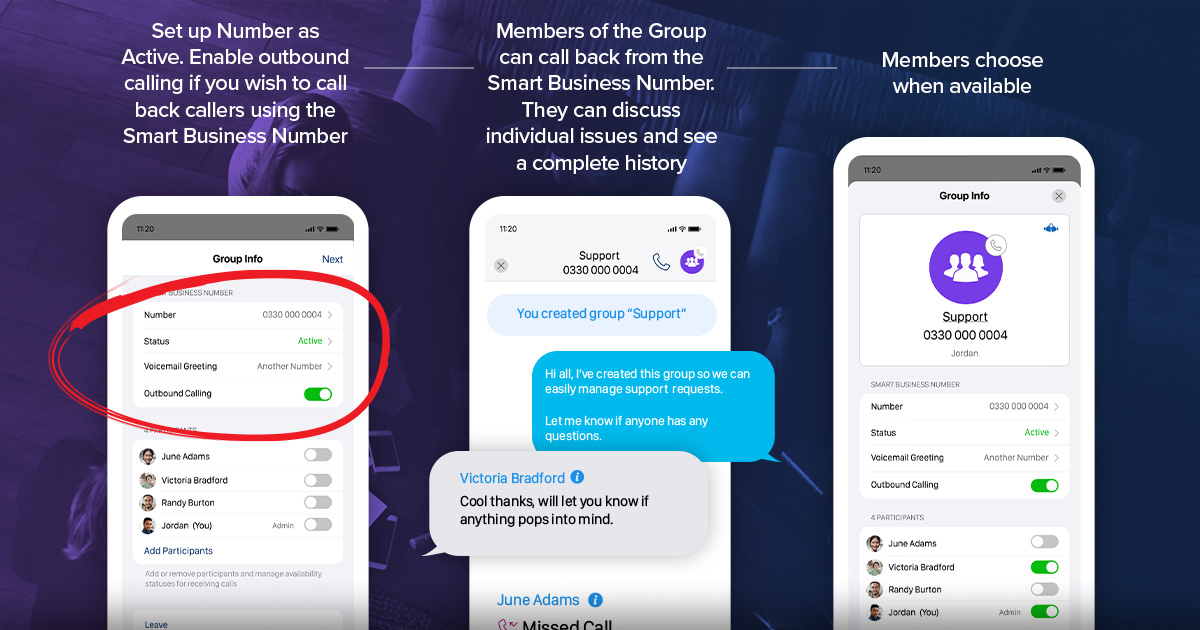
Any incoming calls received on the Smart Business Number will reach each available group member.
Members can discuss calls within the group, and if outbound call is enabled, calls can be made using the Smart Business Number.
03
Another Number for Expats
Why do I need Another Number?
You need Another Number if you’re an Expat and would like a way to make and receive calls, send and receive texts, as if in the UK, on your international mobile and network without a second SIM, Phone or contract.
What does it do?
It gives you a UK mobile number on your existing smartphone.
It enables you to separate your UK calls and messages without needing two phones.
Do I need a new phone, contract or SIM?
Not at all as the app works on your existing smartphone alongside your main mobile number.
Is there a set up cost?
No, nothing at all.
How much is the monthly subscription?
Another Number for Expats subscription, which includes all calls and texts to standard UK numbers is €9,99, subject to our fair use policy. To join us as an entire business, see Another Number for Teams.
How much are calls and messages?
With Global Lite, our pay as you go service, you pay for calls and messages using credits. A credit is equal to one minute of calling or a text message. Credits are purchased in bundles of up to 400, where each credit works out at €0.04
With our €9,99 service, all calls and messages are included, subject to our fair use policy.
All calls and messages between subscribers are included.
How am I billed?
For individuals, you are billed via a monthly iTunes/Google Play subscription which automatically renews each month unless cancelled at least 24-hours before the end of the current period. Manage your Subscription via your Apple Account under Manage Subscriptions – https://support.apple.com/en-us/HT202039 or via your Google Play account here https://support.google.com/googleplay/answer/7018481?co=GENIE.Platform%3DAndroid&hl=en.
For teams, you will be billed via a credit or debit card, set up in the team portal here https://team.anothernumber.com
Is it easy to get started?
It couldn’t be easier. As an individual, all you need to do is download the app, sign up and you’re ready to go.
Can I bring my current UK mobile number with me?
Yes, you can. Please follow these instructions:
- First off, download Another Number and sign up. You need to have a subscription before we can start the porting process.
- Get a PAC from your current Mobile Network. Text PAC to 65075. Your network should reply within a few seconds with the code.
- Contact our support team with your email address; your Another Number; the port-in* mobile number; and PAC.
Please note the port-in* number will be used to replace your Another Number and can take several days.
How soon can I use my new number?
Straight away. You’re ready to make calls and send messages as soon as you have downloaded the app and started your subscription.
How do I make calls?
Open the app, go to the dialer and enter the UK number, just as if in the UK and you don’t need the international code.
Will my UK contacts experience any difference?
Not at all. When you make or receive a call, or send or receive a message, it will work in the same way as a standard UK mobile number, from both yours and your contact’s point of view.
All you need to do is give your new number to your UK contacts.
When you make a work call or send a message from Another Number app, your contacts will see your UK number so will never know your international number.
How can I identify a UK call?
Calls will be shown as an “via Another Number” as well as showing the contact’s name if you have them saved.
You can also set a separate ringtone for Another Number so that you can always tell the difference and answer them appropriately.
How do messages work?
Messages are sent and received by the app using your mobile data – 5G, 4G, 3G & WiFi
How do voicemails work?
Voicemails are transcribed and stored in the app for you to read and listen to.
What happens when I’m not working or I’m on holiday?
When you’re ready to switch off – either out work of hours or on holiday, you can setAnother Number to a do not disturb mode and you’ll only be notified of your work calls and messages once you are back in work mode.
During this time, anyone who calls you will be directed to voicemail and anyone who sends a message will receive your chosen auto-reply.
Will Another Number work when I’m overseas?
Yes, just as your normal phone would.
Can I make international calls?
Global enables making & receiving calls, sending & receiving texts, as if in the UK to and from UK standard numbers. If you want to make international calls from your UK number you will need a Team subscription. See Another Number for Teams…
How long can I keep my number?
As long as you subscribe and if you leave us you can port your number as you would with a standard mobile contract.
What happens if I change my main mobile number?
You will need to let us know before the number changes so that we can associate another number with your new SIM number.
Does Another Number require an annual contract?
Not at all, you join for the month and your subscription renews automatically until you cancel.
Will Another Number affect my current mobile phone contract and billing?
It shouldn’t, if you keep within your mobile phone operator’s data allowance.
When overseas, you may incur additional charges in line with your network’s roaming charges.
Can I use Another Number on any other devices?
We currently support iPhone. Android coming soon
Do you have customer support?
We offer support via the thumbtel support portal.
Do you have any customer case studies that I can look at?
Yes, take a look here to read interviews with some of our happy customers. ….
How can I change the ringtone for Another Number?
You can change the ringtone for Another Number by going to your main phone contacts and finding another number Incoming Call. Scroll down and you’ll see there is a ringtone setting which is currently on default. You can tap that and choose a different tone. It’s the same for text messages too.
Does Another Number have a Call Blocker?
Yes, Another Number uniquely offers a UK mobile number with a smart call blocker that secures the privacy of your UK number, eliminating scam calls, eliminating scam calls & texts from a Rolodex of unwanted callers. These numbers include scammers. telemarketers & spammers. Our technology stops the call or text ever reaching you, protecting you and your second phone number from these bad actors. In the coming months, we will be adding the ability to add numbers to the list, including anyone you would no longer like to receive calls from.
04
About Hullomail
FAQs
What is Hullomail?
There’s nothing more frustrating than dialling your voicemail and hearing an unwanted caller. We get you. Never call your voicemail again. Hullomail is an innovative voicemail service that provides you with instant access to your messages, without the waiting around! It enables you to read, share and save voicemail all in one handy app.
Is Hullomail a new app?
Hullomail was one of the first apps available on the iTunes App Store in 2010 and it’s now available on both iOS and Android.
Can I use Hullomail?
You are able to use Hullomail if you have an iPhone or Android device with a phone contract that you pay monthly in the UK, USA or Ireland. Hullomail is also available in Australia on iPhone only.
Please note, the majority of mobile operators will not allow you to divert your voicemail to us if you are a PAYG customer.
However, some do – currently, Three UK and giffgaff will allow you to use Hullomail with a PAYG tariff.
Your carrier must support conditional call forwarding for Hullomail to work.
Will my mobile network charge me for using Hullomail?
Hullomail is available as a yearly/monthly subscription.
Hullomail uses your monthly minute allowance to divert unanswered calls to your Hullomail voicemail inbox. Your carrier may charge you for call forwarding if you exceed your monthly call minute allowance or if you are roaming. Your carrier may also charge you for sending a hullo, if you have exceeded your monthly data allowance.
If you download and play a message via the mobile internet you may receive a data charge if you’ve exceeded your data allowance, or don’t have one. When roaming abroad we recommend retrieving messages online whenever you can via www.thumbtel.freshdesk.com/support/discussions.
Where do I download the Hullomail app?
You can download Hullomail using the iTunes App Store (for iPhone) or Google Play (for Android)
Hullomail Business becomes Hullomail pro
If you have a Hullomail Business subscription this is now called Hullomail Pro.
All features remain the same however the price has been reduced!
Please go here to find the current prices:
https://thumbtel.freshdesk.com/support/discussions/forums/36000081207
Hullomail Premium becomes Hullomail Lite
Our Hullomail Premium subscription has changed.
Hullomail Premium is nowHullomail Lite and has changed from a manual yearly subscription to a monthly auto-renew subscription. To see prices please go here:
https://thumbtel.freshdesk.com/support/discussions/forums/36000081207
All users that have a valid Premium subscription will be able to continue using this until it expires. Upon expiration, you would need to re-subscribe toHullomail Lite (for the same features) or Hullomail Pro.
Hullomail Lite offers exactly the same features as Hullomail Premium however you will also get the first 10 seconds of the first 10 voicemails received in a month transcribed to text.
If you have any questions on this please get in touch by emailing contactus@thumbtel.com.
05
Hullomail setup and features
FAQs
How do I activate Hullomail?
iPhone
To activate Hullomail on your iPhone please dial the ‘Hullomail Activate’ contact from your iPhone contacts.
Android
Activation on Android is done automatically during registration. You can also manually activate/deactivate from within the Hullomail app by going to Menu -> Settings -> Account -> Voicemail Activation -> Activate Voicemail.
Why does Hullomail require access to my contacts?
This aids Hullomail in correlating a missed call or voicemail to one of your contacts.
How can I activate permanent call forwarding?
iPhone
To activate permanent call forwarding to Hullomail on your iPhone please dial the ‘Hullomail Do Not Disturb Mode Activate’ contact from your iPhone contacts.
Android
To turn on permanent call forwarding to Hullomail on your Android device, please select from within the Hullomail; Menu -> Settings -> Account -> Voicemail Activation -> Activate Do Not Disturb Mode.
How can I access my messages & are there any limits?
There are two ways you can retrieve your voicemails:
1) Using the Hullomail mobile app and selecting a message from the message list.
2) You can also enable the option ‘Copy to Email’ which will automatically send a copy of the voicemail message or missed call to your registered email address.
With Hullomail Lite you can store up to 100 messages, whereas with Pro it’s unlimited.
What is a missed call notification?
If a caller hangs up before leaving a message you will receive a Hullomail missed call notification.
You can enable/disable Missed Call notification from within the Hullomail app, select Menu -> Missed Calls -> Missed Calls ON or OFF.
Please bear in mind that you will only receive a missed call notification if the caller hangs up after the divert to Hullomail kicks on.
How do I record a personal greeting?
You can change your personal greeting from within the Hullomail app.
iPhone
- Select Menu -> Greetings
Here will be your list of greetings, the first 2 are system provided greetings, and any remaining are your recorded greetings. - You can create a new recorded greeting by pressing the top right ‘+’ button, or you can edit an existing greeting by swiping left on a greeting which will reveal more options. Don’t worry if you get stage fright, you can re-record and play the message as often as you like.
- Once you are happy, press Save.
Your active greeting is indicated by an orange tick.
Please Note: If you are experiencing problems playing back or saving greetings, please check your iPhone Settings -> Privacy -> Microphone, ensure Hullomail is enabled.
Android
- Select Menu -> Settings ->Greetings
- Click ‘Record a personal greeting’ then record your greeting.
- Your greeting will then upload and be set to active greeting.
- Select Menu -> Greetings
What are individual greetings and how do I record one?
With Individual Greetings, you can record a personal greeting for specific contacts – a different greeting for each person! You can record individual greetings from within the Hullomail app.
iPhone
- Select Menu -> Greetings -> Individual Greetings
- Choose the contact for which you wish to create the message. You can do this by pressing the ‘+’ icon and choose from your address book
- Once you have chosen your contact, you will see the Assign Greeting screen. From here you can either select a previously recorded greeting or create a new one by pressing the ‘+’.
Just select an existing greeting and your new individual greeting will be created
If you press the ‘+’, you will be taken to the Record Greeting screen. Here you can create your new greeting, also you can edit or play the recorded greeting. Remember to save it once you are happy with the recording and your new individual greeting will be created
Please Note: If you are experiencing problems playing back or saving greetings on the iPhone, please check your iPhone Settings -> Privacy -> Microphone, ensure HulloMail is enabled.
Android
- Select Menu -> Greetings -> Individual Greetings
- Choose the contact for which you wish to create the message. You can do this by:
– Pressing the ‘+’ icon next to the contact box and choose from your address book
– Pressing within the contact box and typing in the name of the contact, then selecting from the dropdown menu - Once you have chosen your contact, you will see the record screen. After you press record you have 30 seconds to create your message. You can press play to hear the recording back.
- Once you are happy, press Save.
Please Note: If you are experiencing problems playing back or saving greetings on the iPhone, please check your iPhone Settings -> Privacy -> Microphone, ensure Hullomail is enabled.
What's a hullo?
hullos are short instant messages you can send to your friends and family, for free, no matter which version of the app you have. It’s like leaving someone a voicemail, but without the initial phone call.
The recipient doesn’t need to be a hullomail user, although it would be great if they were! You only need someone’s email address in order to send a hullo message.
Your mobile operator may charge you for sending hullos if you have exceeded your monthly data allowance, or if you are roaming.
What is Access Control?
Our Access Control feature detects and prevents phone hacking. Access Control is currently unequalled by mobile operators and other third party voicemail providers.
Access Control allows you to block all call-in access to your voicemails so that your messages can only be retrieved through the app or through your email.
Additionally, you may opt to receive a notification each time your messages are accessed, providing a complete audit trail and further peace of mind.
You can enable / disable Access Control settings from within the Hullomail app, select Menu -> Account -> Access Control
What is Copy to Email?
Copy to Email is a feature that lets you send copies of your voicemails to your chosen email address.
The automatic Copy to Email function can be turned on from within the Hullomail app.
There is also a way you can manually copy your voicemails to your email:
iPhone
Simply choose a voicemail you want to copy from the central message list, and open it. Press the ‘more options’ icon at the bottom left to bring up the menu, and then select ‘Copy to my Email’.
Android
Select a voicemail from the central message list and open it. Once in the message detail screen, press the menu button and select ‘Copy to my Email’.
What is Scribe and what do I get with it?
Scribe™ is the feature name for our transcription service. Scribe™ converts your voicemails to text so you can read them directly in the app, saving you time and effort when it comes to deciding whether or not you need to play your individual voicemails.
With a Hullomail LITE subscription Scribe™ will convert the first 30 seconds of the first 10 messages you receive in a month into text.
With a PRO subscription, Scribe™ will convert the first 180 seconds of all your message (subject to fair use) into text.
Please Note: Scribe™ is a fully automated transcription service with accuracy dependent on factors such as mobile audio & speech quality, and therefore we cannot guarantee 100% accuracy.
How can Hullomail minimise my roaming charges whilst abroad?
If you have voicemail with your mobile carrier and have travelled abroad, you will know how costly and difficult it can be to retrieve your messages while you’re away.
If your phone is turned ON whilst abroad and you receive a call that you are unable to answer, you are charged for the voicemail call as if it was a roaming call (with the exception of within the EU). You will then typically receive an SMS notification and upon receiving that, you are likely to call in and listen to the voicemail, which again is a roaming call.
You can minimise these charges by enabling ‘permanent call forwarding’ before you leave. This means whilst in your home country, your phone will not ring but will transfer straight to voicemail. This means if you turn your phone on whilst abroad, the call is still handled in your home country, thus not subject to roaming fees.
If, whilst away, you have access to a WiFi hotspot, you will still receive push notifications and have the ability to download and access your Hullomail voicemails and missed calls whilst using the WiFi hotspot. Alternatively, if you have Copy to Email enabled which is part of the Hullomail subscription, you can simply check your email at the hotel or internet cafe abroad to see your missed calls and voicemails.
If you enable ‘permanent call forwarding’ you are able to make phone calls whilst abroad and these will still be subject to roaming fees.
Please Note: It is also typically very expensive to have Mobile Data Roaming enabled on your handset whilst away, thus we advise this is also disabled prior to leaving.
How do I remove my contacts from Hullomail?
iPhone
- Go to your iPhone Settings -> Privacy -> Contacts -> hullomail -> OFF – This immediately revokes access to your contacts from the hullomail app.
- Using the hullomail app, select Menu -> Account -> Caller Info -> OFF – These are immediately removed from the hullomail service.
Android
- Go to your Android Settings -> Apps -> hullomail -> Permissions -> Contacts -> OFF – This immediately revokes access to your contacts from the hullomail app.
- Using the hullomail app, select Menu -> Settings -> Account -> Caller Info -> OFF – These are immediately removed from the hullomail service.
How do I block spammers, telemarketers and unwanted calls?
Yes, with Hullomail, unwanted callers will be blocked just as frequently as you wish. That means you don’t need to download a separate app. You can read about and how to use Hullomail’s Call Blocker here.
How can I refresh my contacts stored in Hullomail?
iPhone
- Using the Hullomail app, select Menu -> Account -> Caller Info -> OFF – These are immediately removed from the Hullomail service.
- Then re-enable Caller Info and let the app finish syncing the contacts
Android
- Using the Hullomail app, select Menu -> Settings -> Account -> Caller Info -> OFF – These are immediately removed from the Hullomail service.
- Then re-enable Caller Info and let the app finish syncing the contacts
06
Hullomail support, admin and cancellation
How do I change my password?
You can change your password from within the Hullomail app.
- Using the Hullomail app, select Menu -> Account -> Password, PIN
- Enter your Old Password
- Enter New Password
- Confirm New Password
- Click Save
How do I change my PIN?
You can change your voice pin from within the Hullomail app.
- Using the Hullomail app, select Menu -> Account -> Password, PIN
- Enter new Voice PIN
- Confirm new Voice PIN
- Click Save
My voicemail has gone back to my carrier voicemail. How do I re-activate Hullomail?
When travelling abroad your mobile network provider occassionally re-sets your voicemail back to their own – tut tut mobile network! If this happens please dial the numbers shown for your carrier.
- Find your Mobile Operator in the list below.
- Dial the code listed below for your particular Mobile Operator including your Mailbox Number (without the leading 0). Your Mailbox Number can be found in the Hullomail app, under Menu -> Account -> Voicemail Activation. Dial as if you are dialling a phone number. Make sure you dial the code exactly as displayed, including all the * and # symbols.
- Press the ‘Call’ or ‘Send’ button. You will receive an on-screen message that the process has been successful.
Your Hullomail service will be reinstated and you’ll be able to access all your messages your way, as before.
UK
Mobile Operators 
3 UK **004*0044 Your Mailbox Number #
For example, if your Mailbox Number is 01234567890, then you would dial:
**004*00441234567890#
EE
**004*0044Your Mailbox Number#For example, if your Mailbox Number is 01234567890, then you would dial:
**004*00441234567890#
giffgaff
**004*0044Your Mailbox Number#For example, if your Mailbox Number is 01234567890, then you would dial:
**004*00441234567890#
O2
**004*0044Your Mailbox Number#For example, if your Mailbox Number is 01234567890, then you would dial:
**004*00441234567890#
Orange
**004*0044Your Mailbox Number#For example, if your Mailbox Number is 01234567890, then you would dial:
**004*00441234567890#
T-Mobile
**004*0044Your Mailbox Number#For example, if your Mailbox Number is 01234567890, then you would dial:
**004*00441234567890#
Vodafone
**004*0044Your Mailbox Number#For example, if your Mailbox Number is 01234567890, then you would dial:
**004*00441234567890#
BT
**004*0044Your Mailbox Number#For example, if your Mailbox Number is 01234567890, then you would dial:
**004*00441234567890#Ireland
Mobile Operators 
3
**004*00353Your Mailbox Number#
O2
**004*00353Your Mailbox Number#
Tesco Mobile
**004*00353Your Mailbox Number#
Vodafone
**004*00353Your Mailbox Number#USA
Carriers 
AT&T
*004*2132609302#
Or
*61*2132609302#and
*62*2132609302#and
*67*2132609302#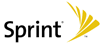
Sprint
*732132609302#and
*742132609302#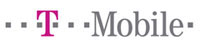
T-Mobile (GSM)
*004*12026885588*11#
Verizon (CDMA network)
*712132609302
Or
*902132609302and
*922132609302
Verizon (TDMA network)
*712132609302
Or
*902132609302and
*922132609302
Or
*742132609302and
*732132609302How do I change my email address?
You can change your email address from within the Hullomail app.
- Using the Hullomail app, select Menu -> Share
- Enter a new email address
Please Note: This will show as Unverified until the email sent to that email address has been actioned.
Once you click on the link contained within the email, you will notice this will change to show Verified.How do I close my account and return my voicemail to my carrier?
This is possible from within the Hullomail app.
Menu -> About -> Service Termination.
Once the service has been terminated, please remove the app from your handset.
If you use an iPhone, please dial the contact Hullomail Deactivate to finalise the process or see FAQ How to stop Hullomail asnweing my calls below
How do I stop Hullomail answering my calls?
Please dial the numbers shown for your carrier.
UK
Mobile Operators 
3 UK
**004*00447782333123#Or you can call 333 in the UK to access 3 UK help.
They will be able to get you back to your old voicemail easily.
EE
**004*00447953222222#
giffgaff
**004*443#
O2
**004*901#
Orange
**004*00447973100123#
T-Mobile
##004#
Vodafone
**004*121#
BT
**004*00447918425646#Ireland
Mobile Operators 
3
**004*353833333171#
O2
**004*Your phone number with prefix 5#For example, if your number is 087 9999999, then you would dial:
**004*08759999999#
Tesco Mobile
**004*Your phone number with prefix 5#For example, if your number is 087 9999999, then you would dial:
**004*08759999999#
Vodafone
**004*Your phone number with prefix 5#For example, if your number is 087 9999999, then you would dial:
**004*08759999999#USA
Carriers 
AT&T (GSM)
##004#
Or#21#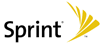
Sprint
*730
And*740Or contact Sprint and ask them to revert you back.
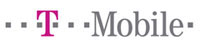
T-Mobile (GSM)
##004#
Verizon (CDMA network)
*73
Or*72
Or*900
Then*920
Verizon (TDMA network)
*740
Then*730I am not receiving voicemails
To check your voicemails are being forwarded to Hullomail.
Dial this number
*#62#on your phone. You should see a series of messages. The first message you should see: Voice Call Forwarding When Reachable Forwards to <Your Mailbox Number> Enabled.If nothing shows, first try Activating Hullomail again see our How do I activate Hullomail? FAQ above.
If all fails, please contactus@thumbtel.com
Note, in general, PAYG deals and virtual operators e.g. Virgin, do not support call forwarding so Hullomail will not work
How do I cancel a recurring subscription?
Recurring subscriptions are managed by the relevant marketplace and need to be cancelled accordingly:
iPhone
- From the App Store select Featured -> Apple ID -> View Apple ID.
- From within the Account Settings screen select Manage and tap on the subscription you want to cancel. From here you can turn off Auto-Renewal.
Android
- Open the Google Play Store app then select Menu -> My Apps -> Subscriptions and tap on the app of the subscription you’d like to cancel.
How do I contact Hullomail Support?
Please email us your queries to contactus@thumbtel.com, and we’ll try our best to respond as quickly as possible.